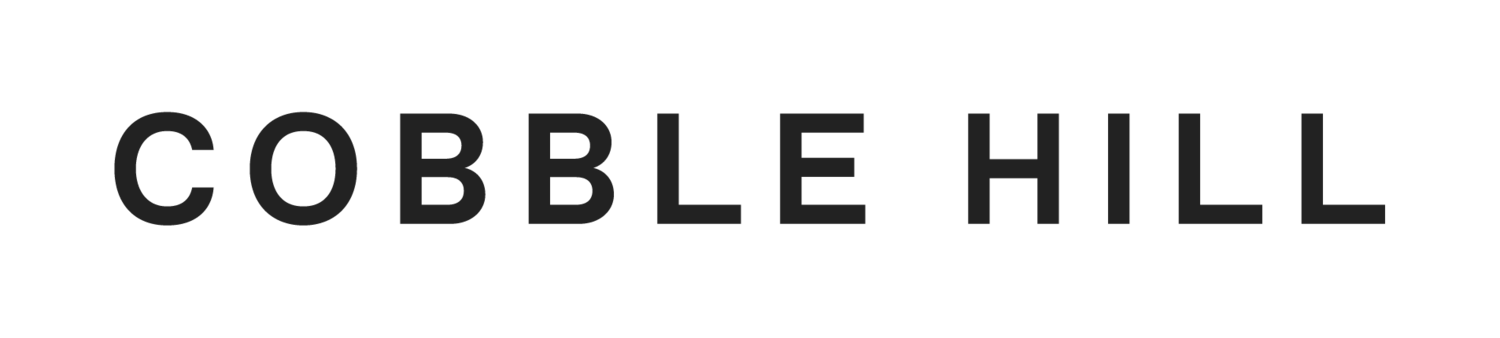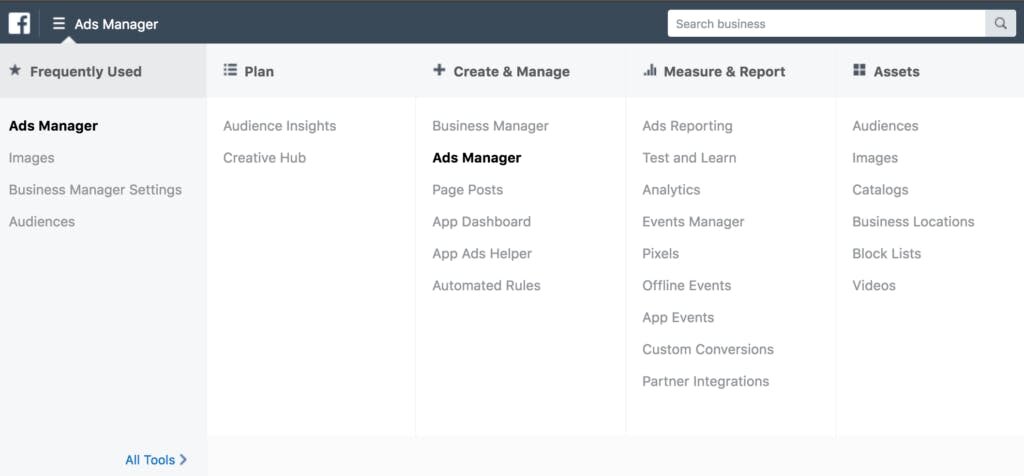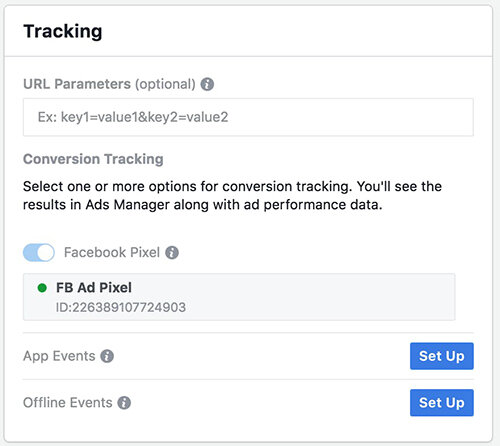Tracking Facebook & Instagram Ads in Google Analytics
When running a successful digital marketing campaign through Facebook, Pinterest, LinkedIn, Instagram, etc., it is important to track the performance. Facebook and Instagram are the most popular platforms as they have the highest adoption rate in the USA; unfortunately, neither of these platforms (which are run from the same FBX platform since Facebook owns Instagram) integrate seamlessly with Google Analytics. A workaround is needed.
To effectively track these social platforms into Google Analytics, and create a singular source for all of your performance data, we recommend taking the following steps:
1. Utilize Facebook’s Business Manager
You will need to have a Facebook & Instagram business page already. Once you have this, go to business.facebook.com and create a business account (this is not the same as a business page).
2. Navigate to the Ads Manager section of the Business Manager
3. Create your own campaign, ad set, and ad (assuming these do not exist already)
This is the same place you edit the ad’s text, images, etc. Scroll to the bottom of this editor section. You will see a section called Tracking and an empty box called URL Parameters. This is where you will enter in your URL tracking information.
5. Enter URL parameters for Google Analytics
Google Analytics uses something in URLs called Universal Tracking Mechanisms (UTMs) which Google Analytics uses to parse data into the platform that you can then view in their reports. In my pictured example, you will see UTM parameters for an example Instagram campaign. Generally speaking, we use the source= parameter for tracking the source of the traffic, the medium= parameter is “cpc” which stands for Cost Per Click, the campaign= parameter is our ad set name, and our content= parameter is for our ad name.
We do things this way because it allows our data to roll up cleanly against other automated source tracking, like Google Ads. In theory, you could name these UTM parameters whatever you like. Google Analytics does not know the difference.
Example parameters:
utm_source=instagram&utm_medium=cpc&utm_campaign=example_ad_set&utm_content=ad_name1
6. Copy and paste this UTM data into the parameters field on every single ad
You should change the campaign= parameter to something that matches your ad set name and your content= parameter to something that matches your ad names. This can take some time if you have many ads and ad sets, but it is worth the investment in time.
Things to know about UTMs:
– they are case sensitive
– spaces will break the tracking
– you do not need to include a ? like you do in normal URL tracking for GA
– these only work if you have Google Analytics code on every page of your website
Once your campaigns are turned on and they start getting traffic to your website, you will see the data begin to roll into the campaign reports in Google Analytics. These are found here: Acquisition > Campaigns > All Campaigns in Google Analytics once you sign in.
Happy tracking!